Microsoft Teams | 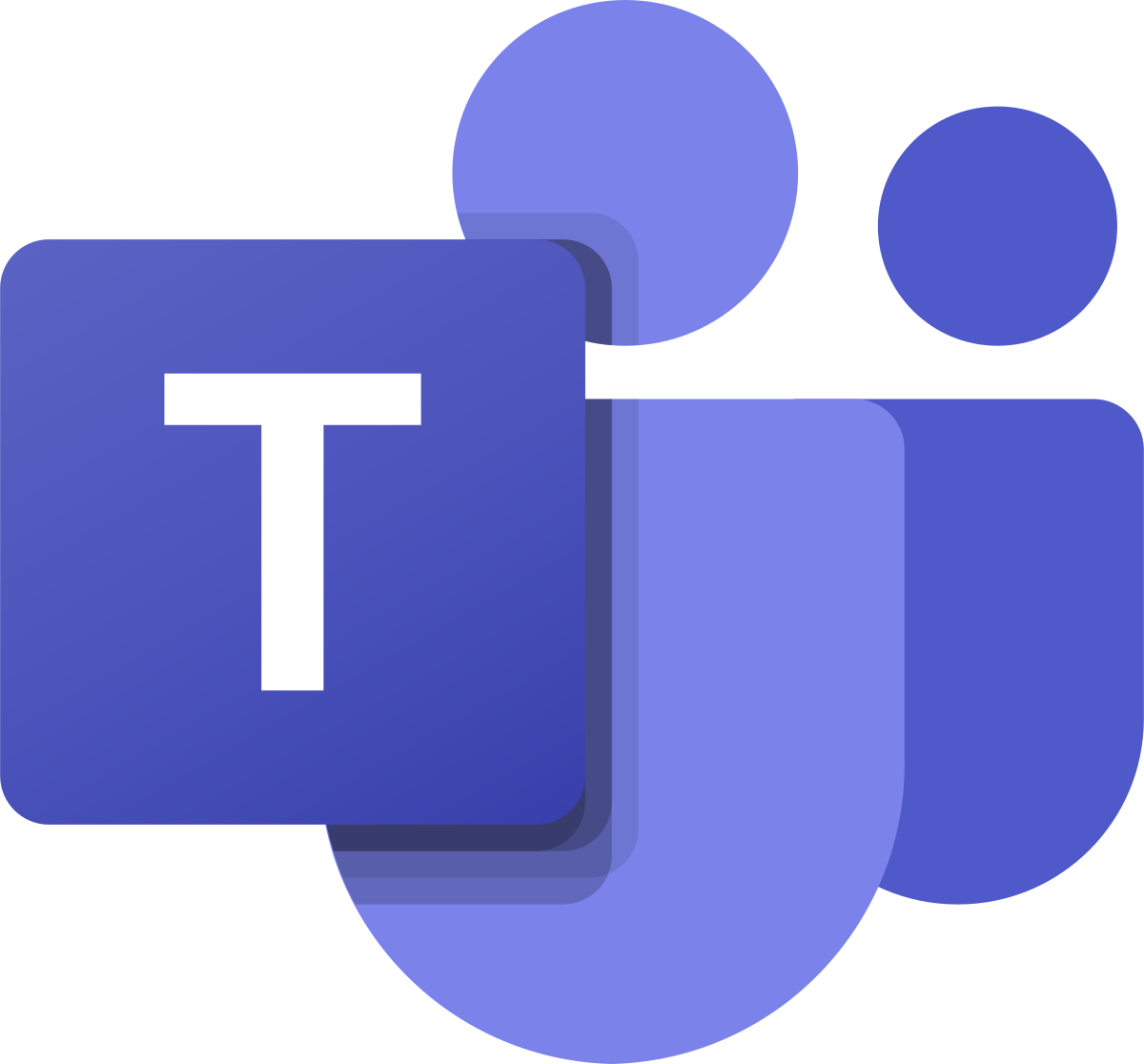
Microsoft Teams is a professional collaboration software. It allows for efficient communication between colleagues within specified groups through chat, media and file sharing as well as video calling and conferencing.
Teams brings together people, conversations and content, integrating the tools that teams need to collaborate more easily. It's a cloud application that seamlessly integrates with other familiar Microsoft Office programs like Word, Excel and Outlook as well as some new programs like OneNote and Yammer. Teams allows you to share assets like calendars, files and email. Channels can also be created so that certain tasks and projects can receive focused attention and everyone can stay up to date. Teams is an ideal way to stay connected instantly through the Teams app for laptops, desktops, tablets and smartphones, and even a web interface. Say goodbye to the hassle of email chains!
New to Teams?
If you're new to Teams and want to learn more, check out this short Welcome to Teams video.
Check out these links to help you get started with Microsoft Teams:
|
How Do I Access Microsoft Teams?
Download Microsoft Teams on any of your devices including Windows, Mac, Android & iOS. Sign-in with your Andrews email address and password.
You can also sign-in to Microsoft Teams from anywhere using a web browser:
- Sign-in to: teams.microsoft.com
-
When prompted, sign-in with your Andrews email address

-
When prompted, to "Enter Password", enter your Andrews password.
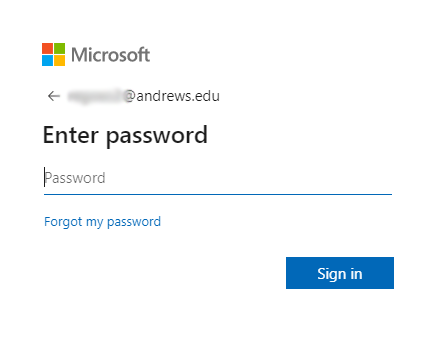
User Presence States in Teams
Presence is part of a user's profile in Microsoft Teams (and throughout Office 365) that indicates the user's current availability and status to other users. By default, anyone in your organization using Teams can see (in nearly real time) if other users are available online. Teams presence in Outlook is supported on the Outlook 2013 desktop app and later.
| User Configured | App Configured |
|
|
|
|
|
|
|
|
|
|
|
|
|
|
|
|
|
|
|
|
|
|
|
|
|
|
|
|
|
|
|
|
|
|
|
|
|
|
|
|
|
|
|
|
|
|
|
|
|
|
- App-configured presence states are based on user activity (Available, Away), Outlook calendar states (In a meeting), or Teams app states (In a call, Presenting).
- Your current presence state changes to Away when you lock your computer or when it enters idle or sleep mode. On mobile devices, your presence status changes to Away whenever the Teams app is in the background.
- Users receive all chat messages sent to them in Teams regardless of their presence state. If a user is offline when someone sends them a message, the chat message appears in Teams the next time the user is online. If a user is in Do not disturb, the user will still get chat messages but notifications aren't displayed.
- Users receive calls in all presence states except for Do not disturb, in which incoming calls go to voicemail. If the recipient blocked the caller, the call won't be delivered and the caller sees the recipient's presence as Offline.
- Users can add people to their priority access list by going to Settings > Privacy in Teams. People who have priority access can contact the user even when the user is in Do not disturb.

