Add OneCard funds from the 360u app
Step 1: Download the 360u app here: Android | iPhone
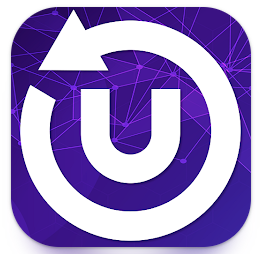
Step 2: Open the 360u app and press log in.
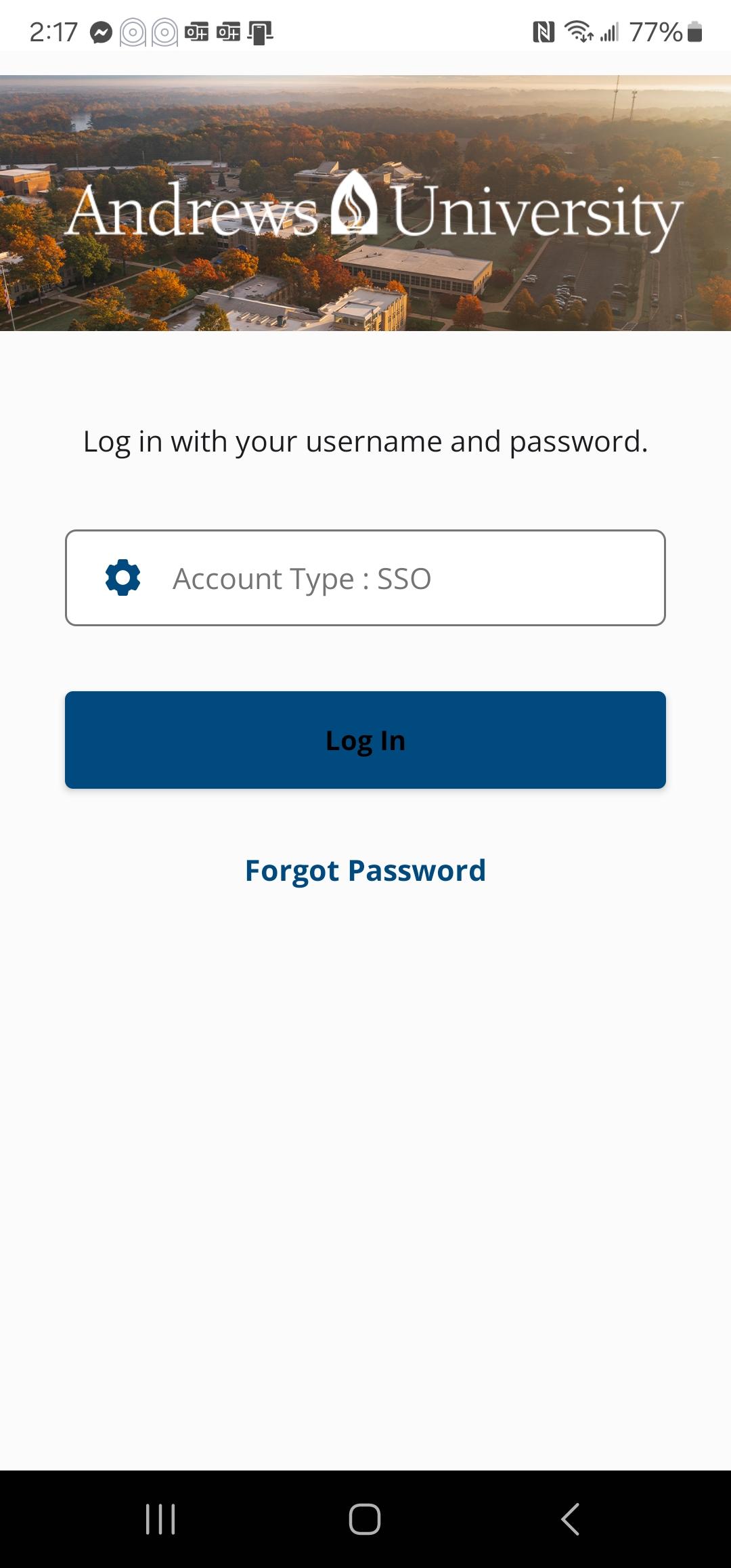
Step 3: You will be directed to a TouchNet screen; click "OK."
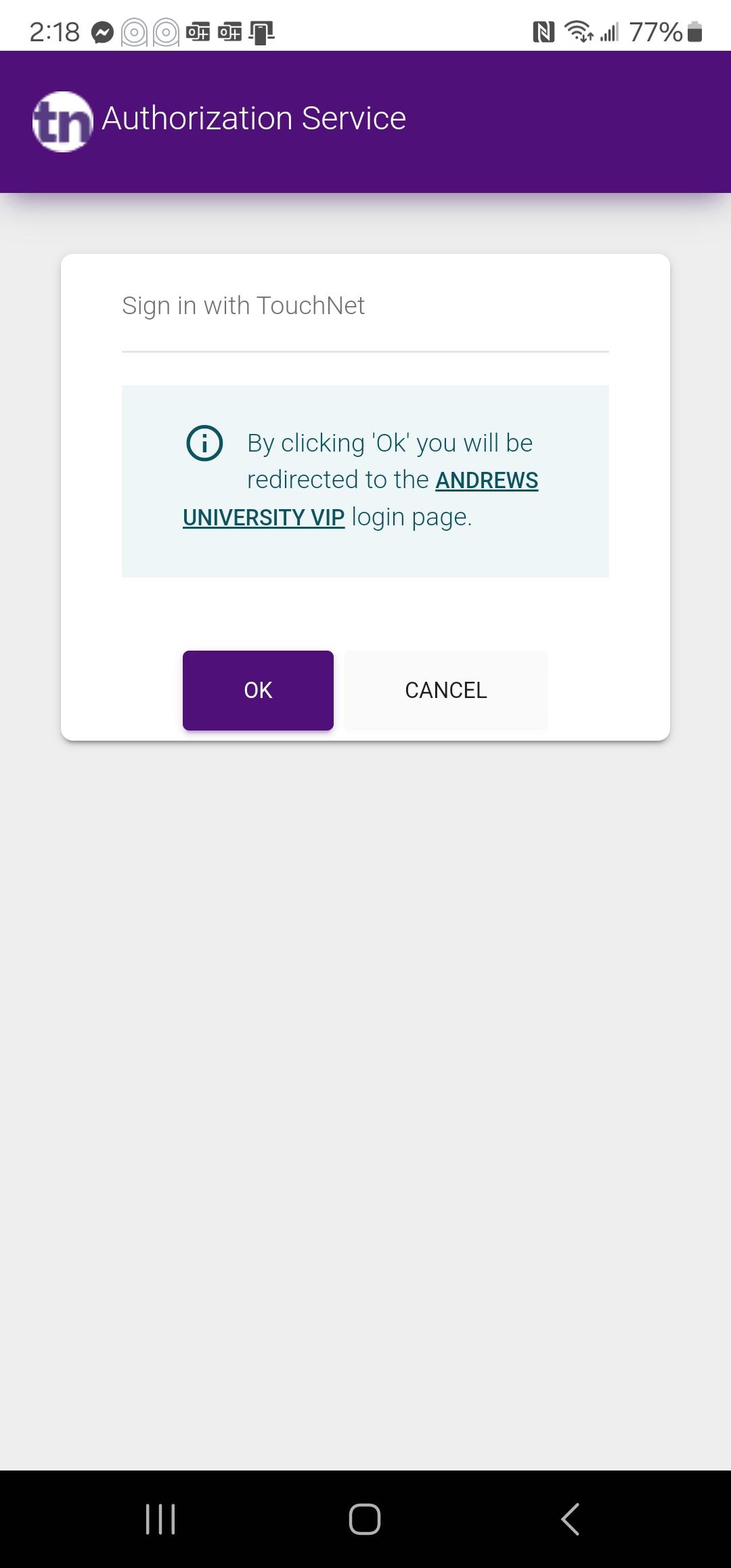
Step 4: Enter your Andrews username and password when prompted.
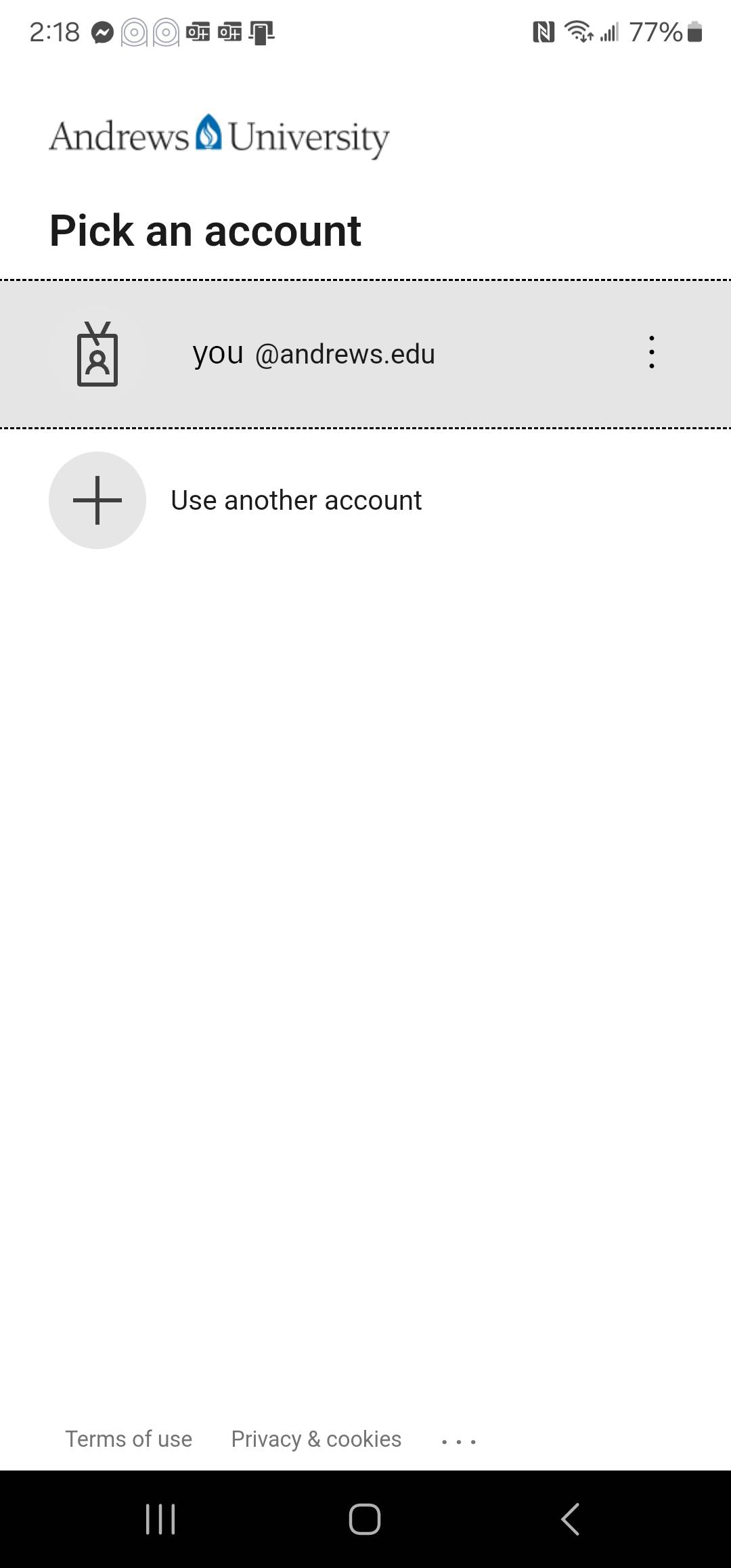
Step 5: Select "Wallet."
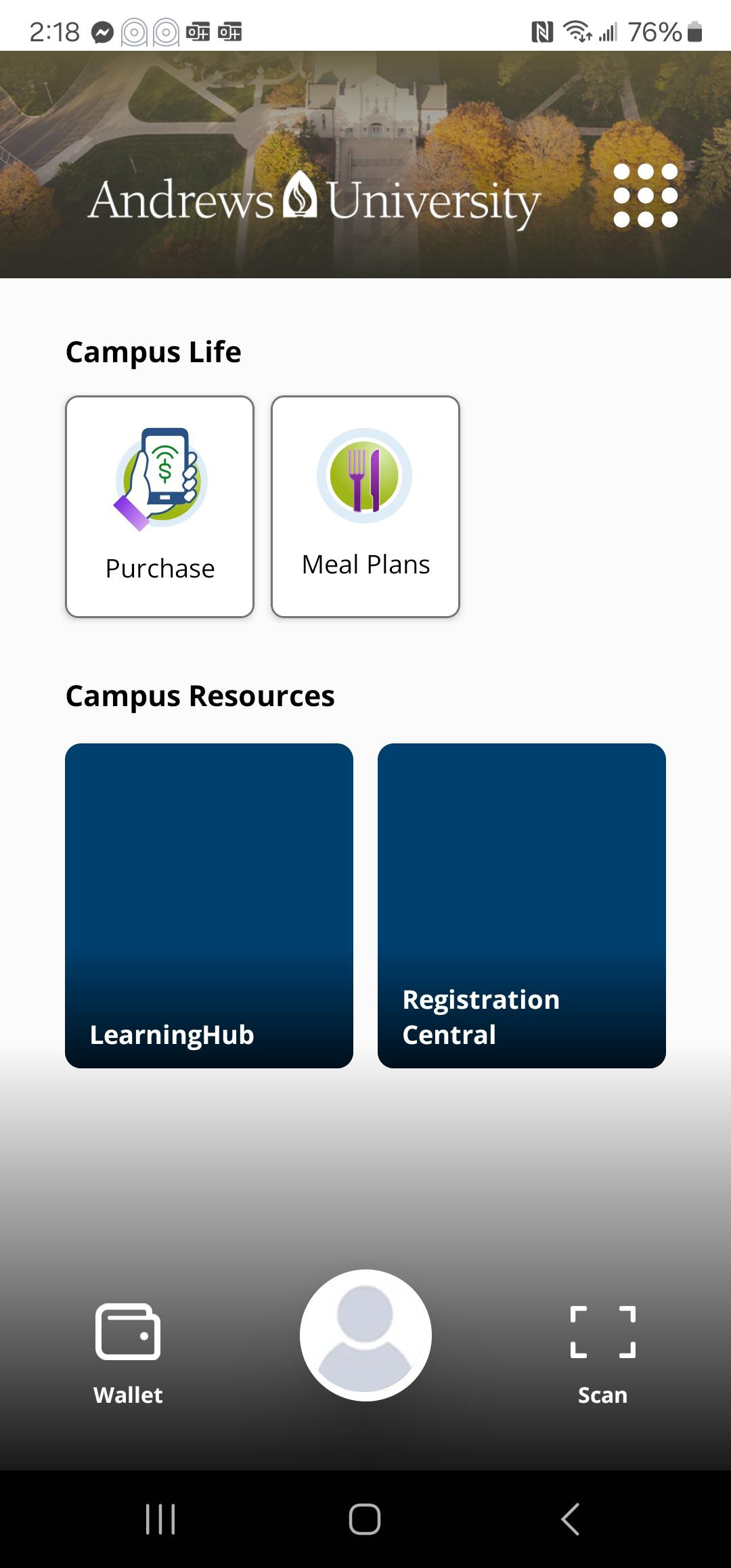
Step 6: Select the account that you want to add funds to.
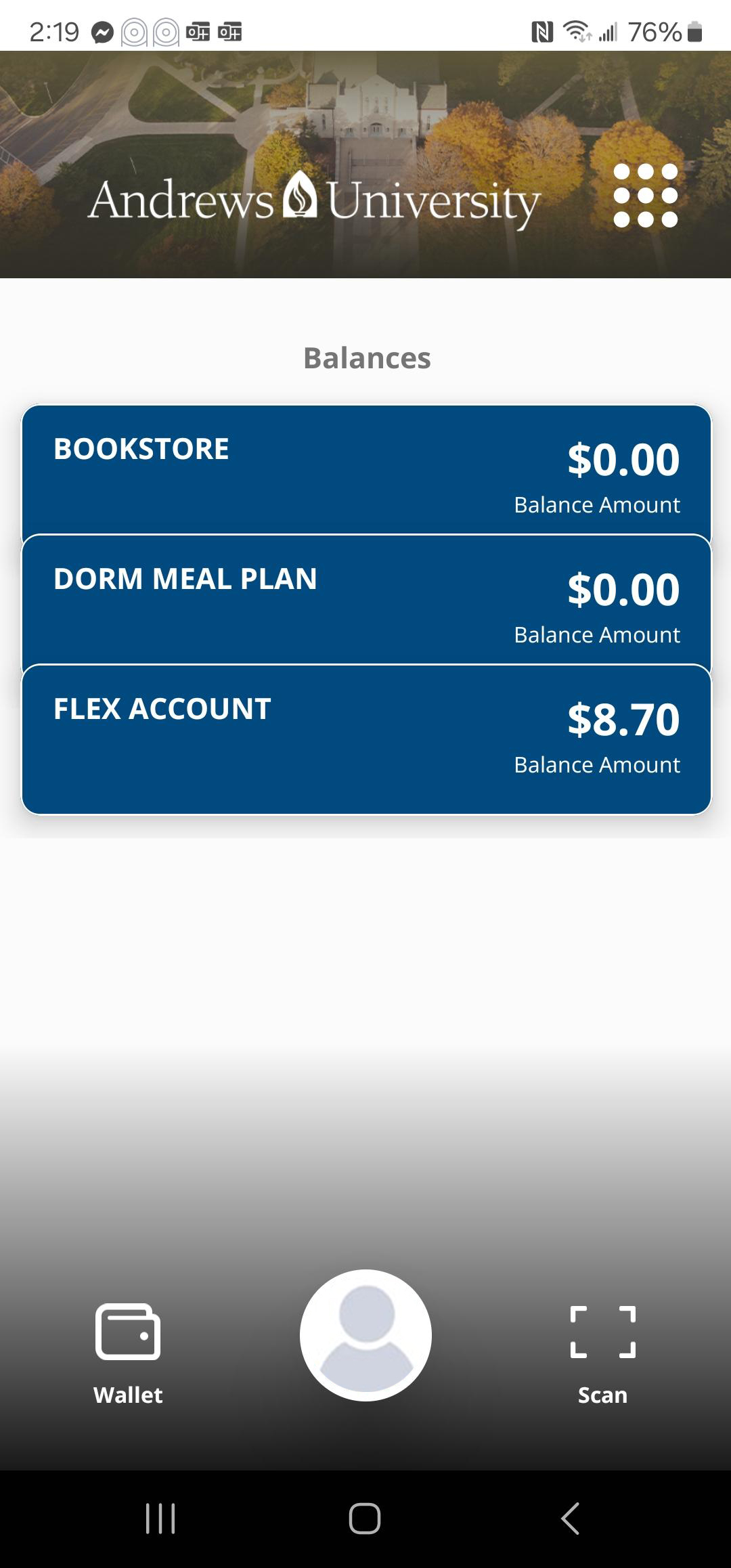
Step 7: Press "Add Funds"in gold.
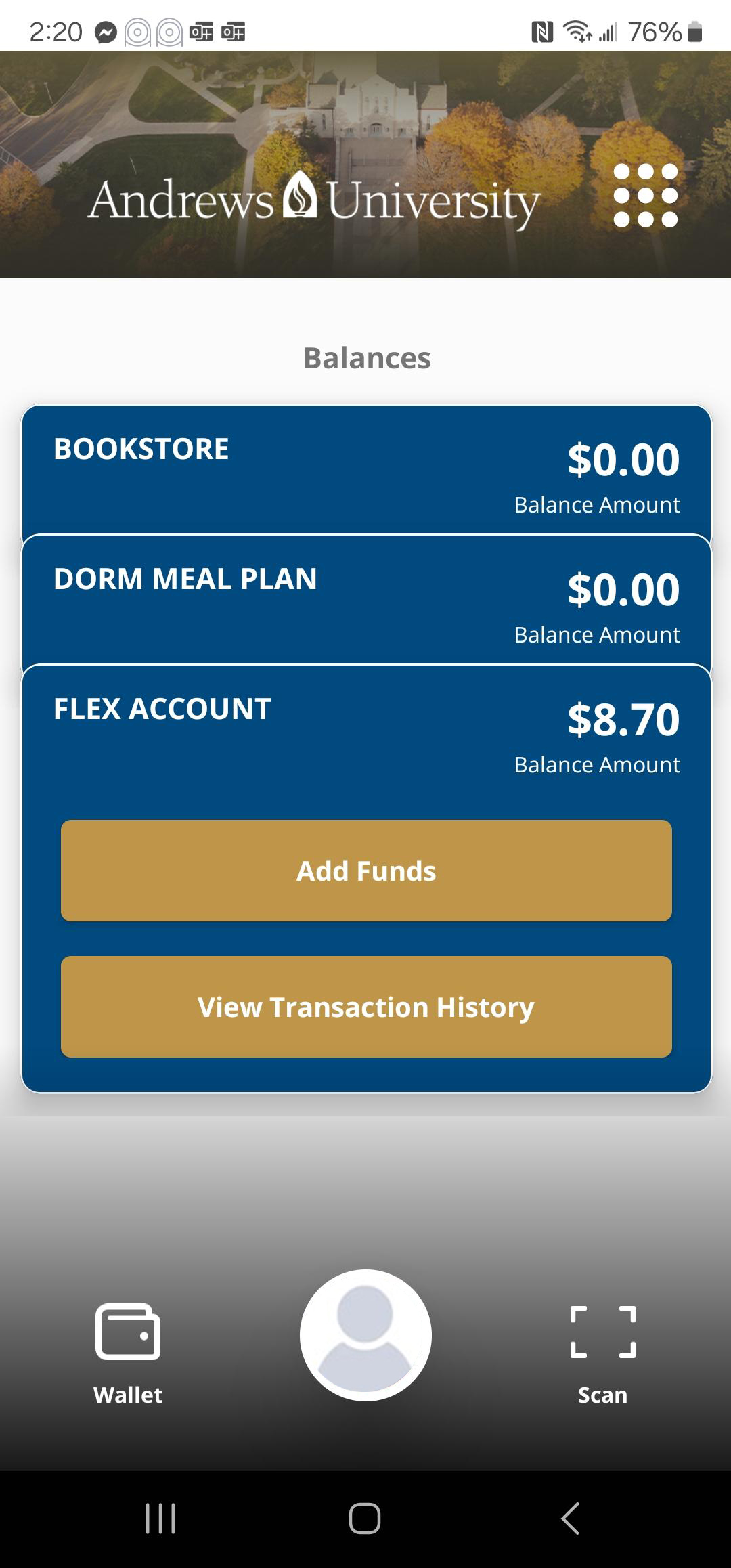
Step 8: Select "Add Funds +."
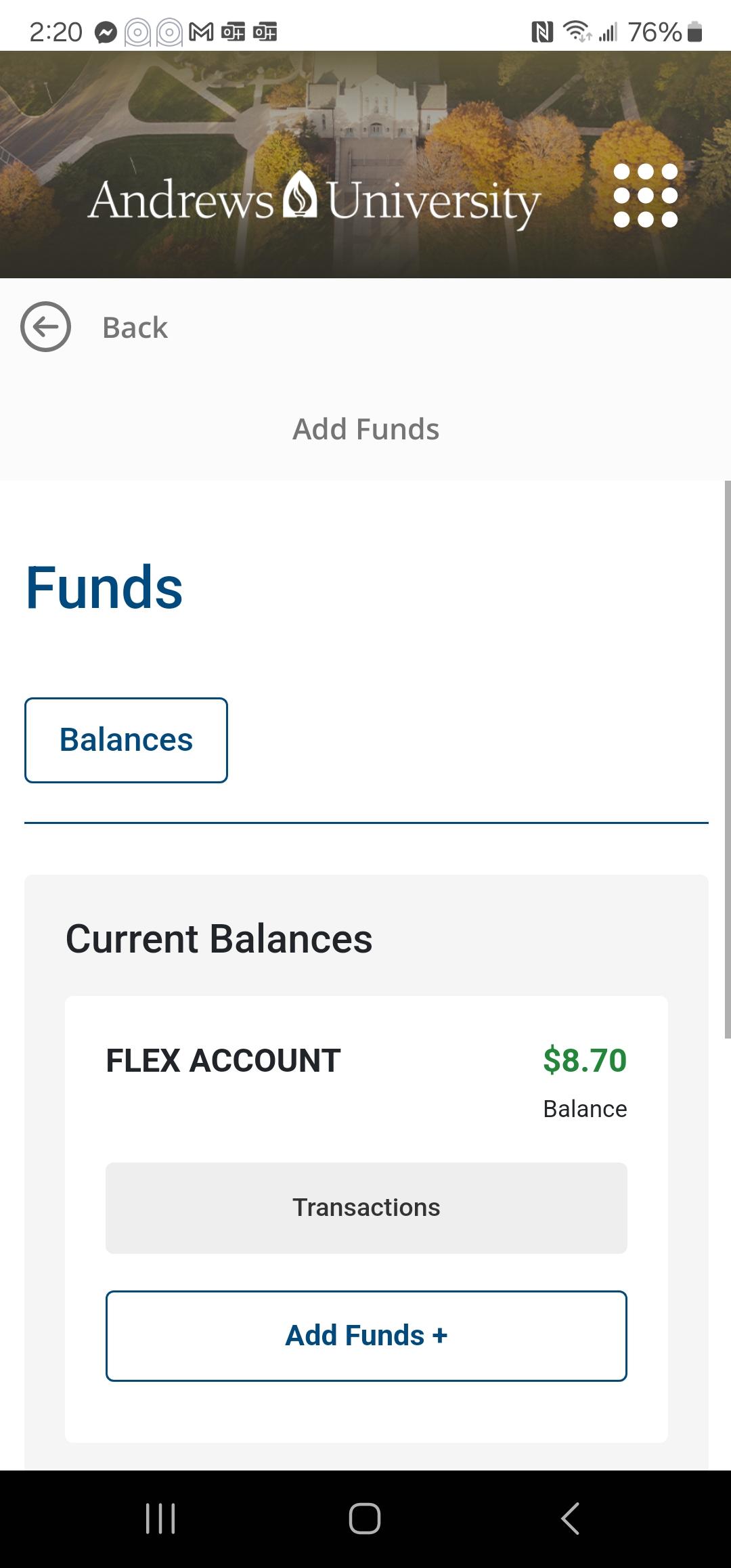
Step 9: Enter the amount you would like to deposit.
Do not press the back/down button unless you want to cancel the transaction.
Select the whitespace to exit the keyboard.
Press "Continue" when finished.
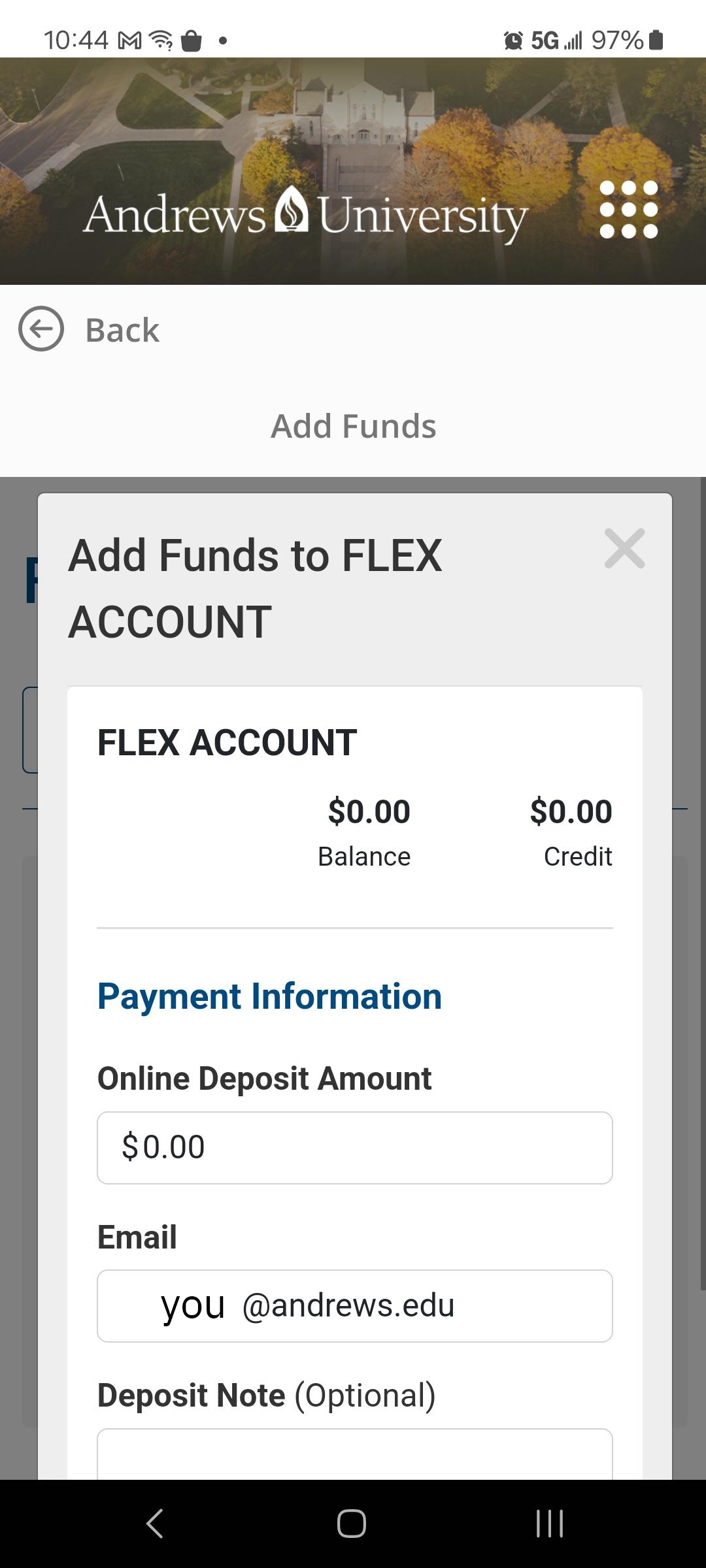
Step 10: Wait for the app to load the next screen.
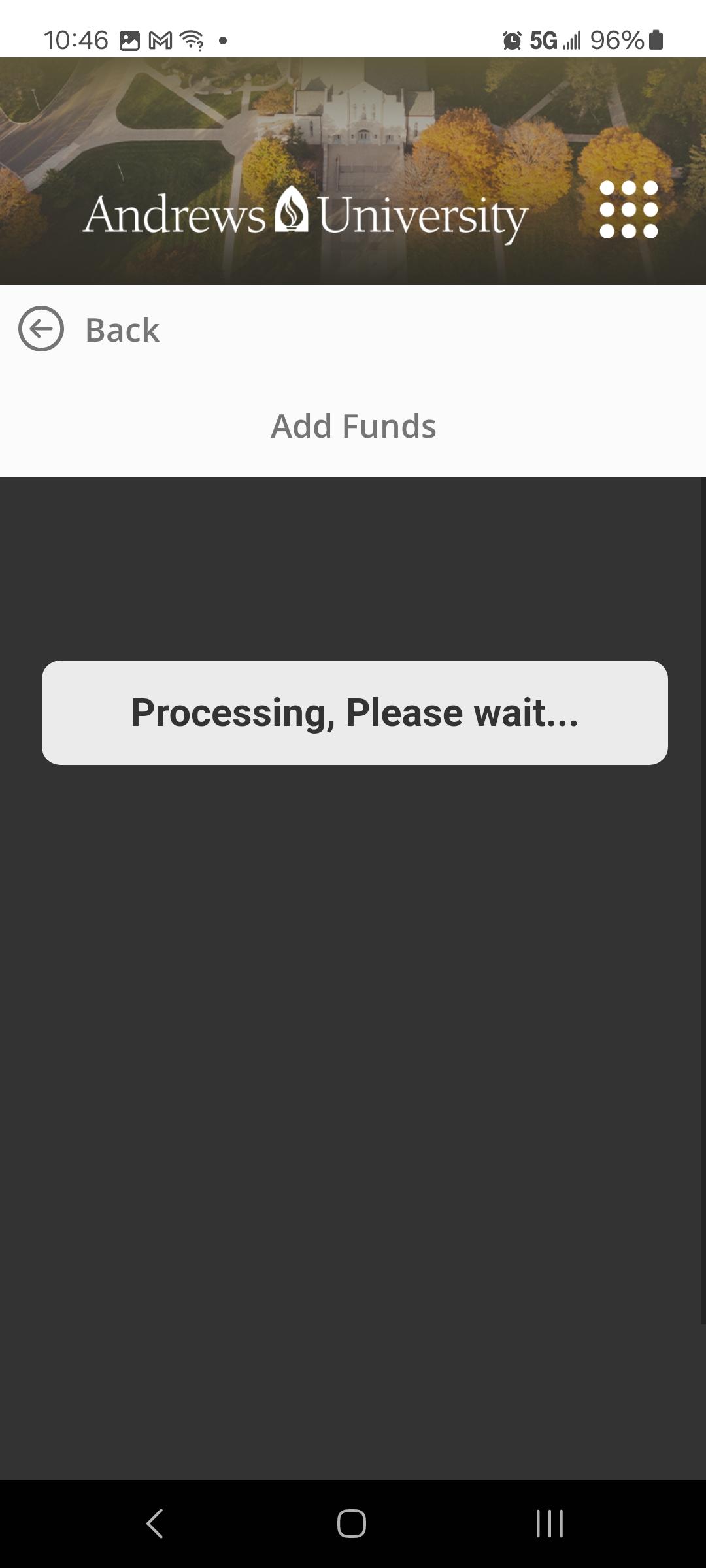
Step 11: Enter your credit card information and your billing address.
Press "Continue" if everything is correct.
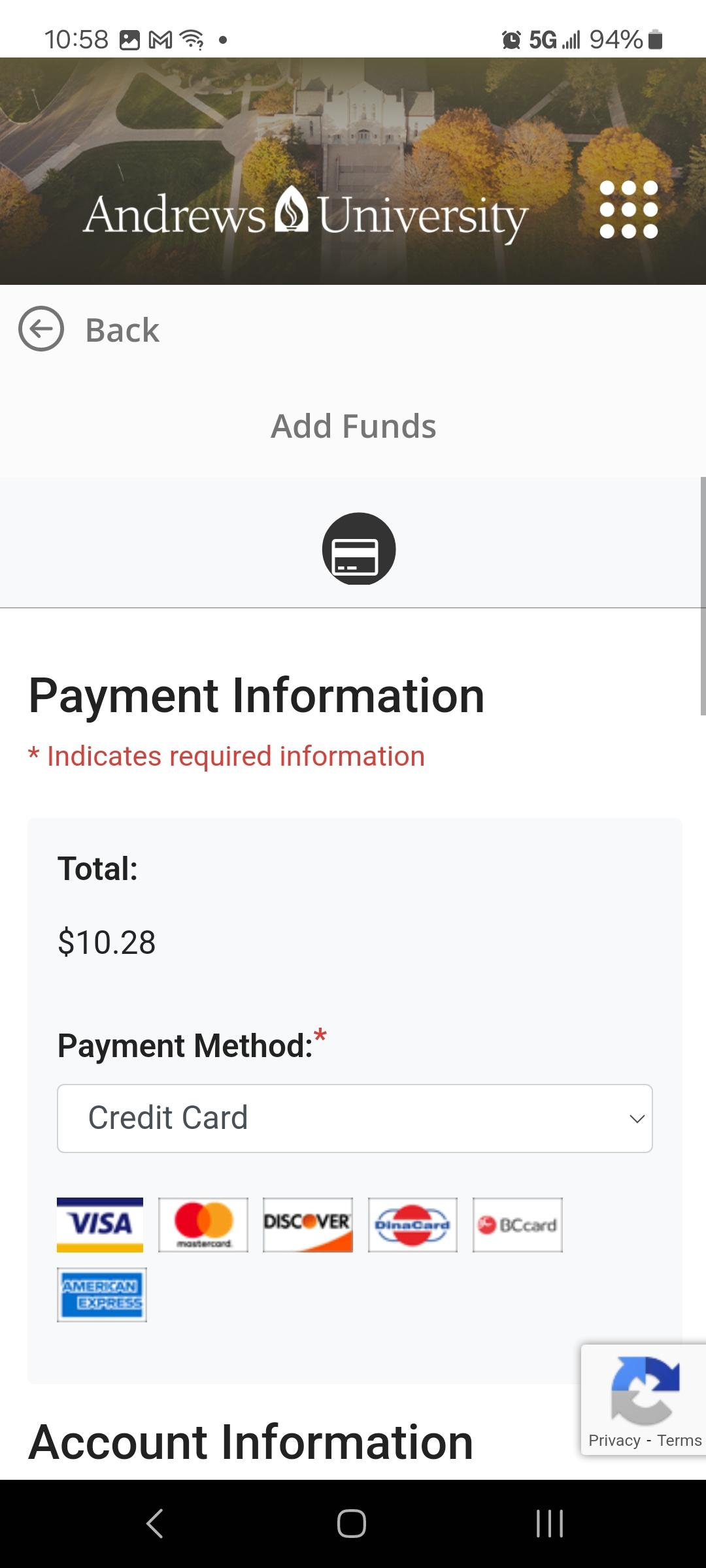
Step 12: Wait for the confirmation screen to appear. You should also receive an email-receipt.

