Download & Install Office 365 Desktop Apps
Desktops & Laptops
- Sign-in with your Andrews email address and password at: office.andrews.edu
-
Select Install Office > Office 365 apps
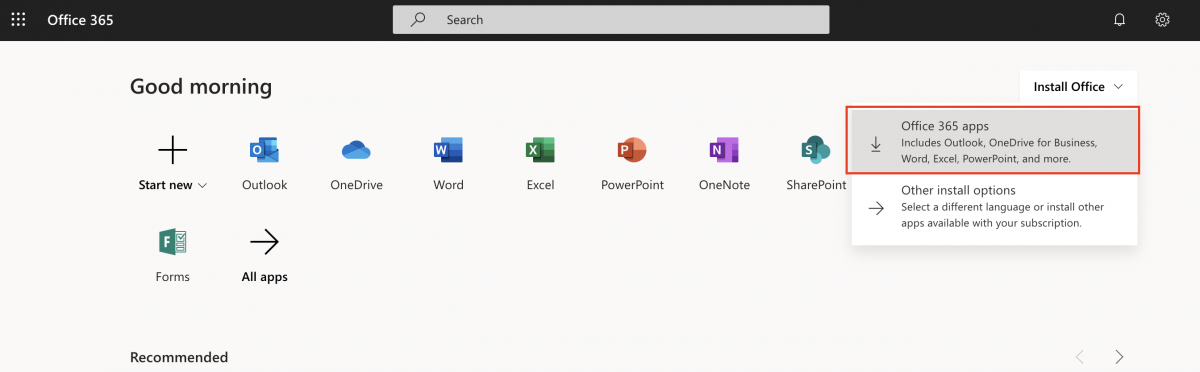
-
Office 365 will start downloading and may take a few minutes.
The installation process may vary depending on the device you are using (Windows/Mac). Follow the instructions to complete the installation.
Do not restart, turn off your device or go offline during the installation process.
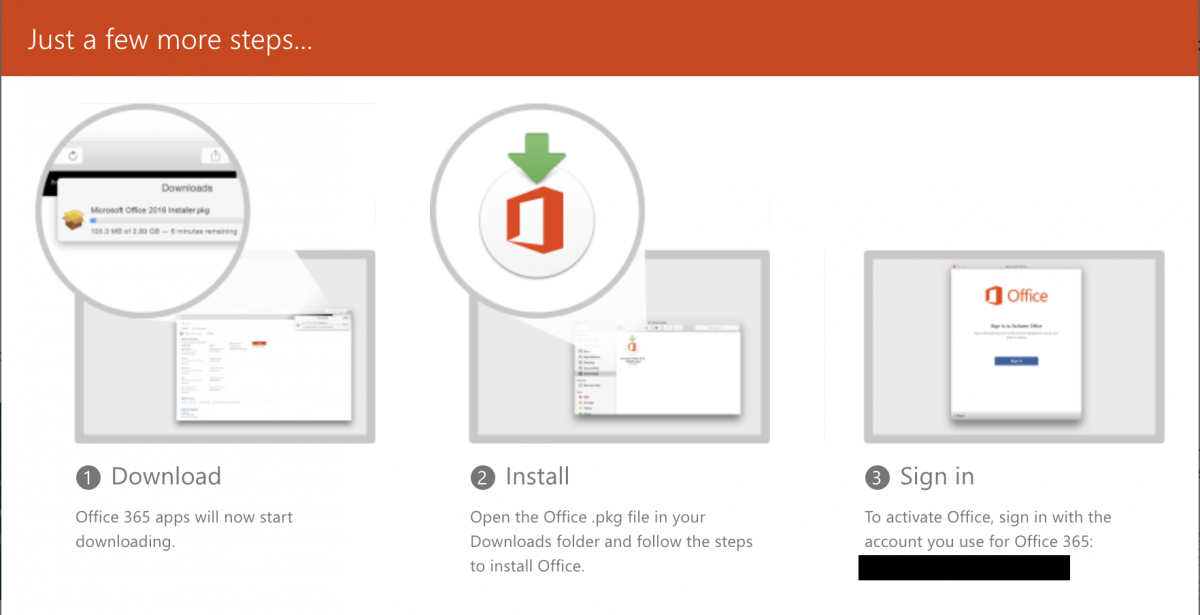
-
If prompted, verify which type of account you are using: Select Organizational Account since this service is provided through Andrews University.
Sign-in with your Andrews email address and password.
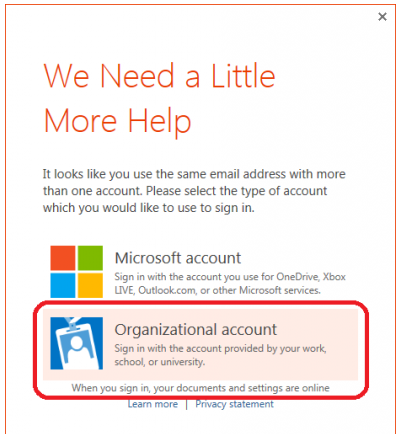
-
During the installation, the installer may offer you a 'walk-through' of Office 365 or you may skip to the end and wait for the installation process to finish. When you see the screen below, you are all done and ready to use Office 365.
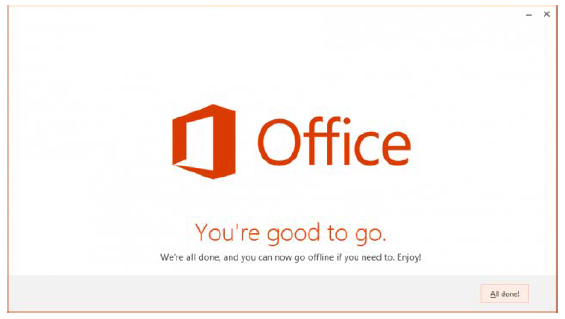
Mobile Devices
There's more than just Word, Excel and PowerPoint! Download the individual Office 365 apps for your mobile device.
Find out what other apps you can download!
Available at:

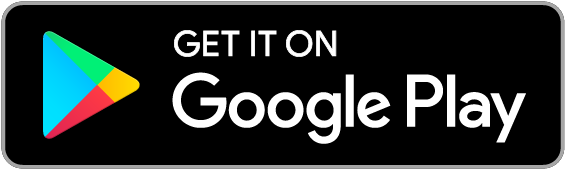
Having Trouble Installing Office 365?
For questions or additional help, open a work order at helpdesk.andrews.edu, email helpdesk@andrews.edu or call the ITS Helpdesk at 269-471-6016.

